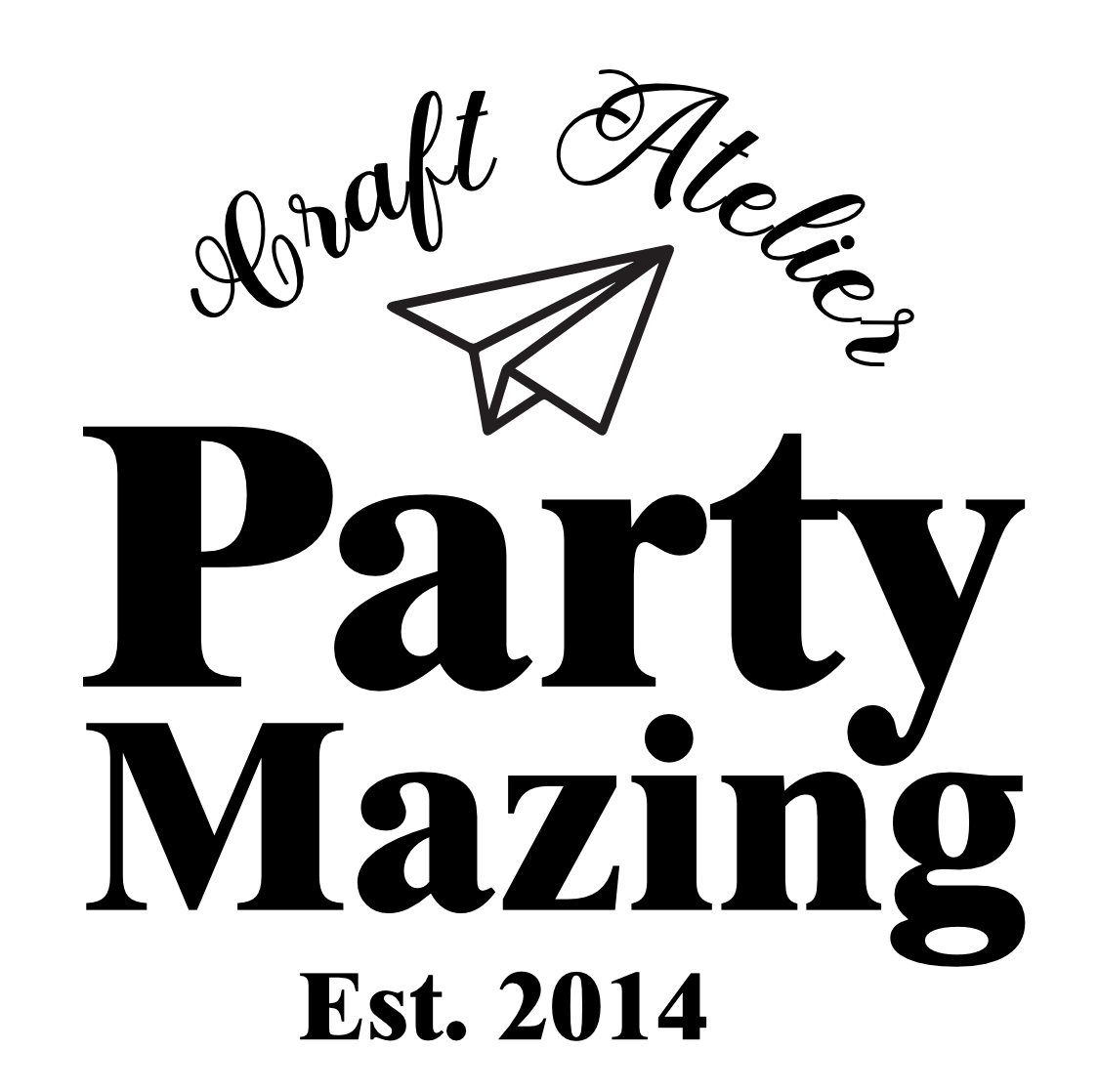Thank you for ordering from Partymazing! Having a theme party never have been so easy! Here you can find some help to work with your Printable files.
1. How does it work?
Partymazing will help you create the most amazing parties!
Most of the items are Printable party decor ready to be personalized using the EDITABLE TEXT feature and Print. You can find here in Partymazing decorations for baby showers, birthdays, baptisms, communions, and much more. Partymazing is the solution to decorating parties in an original, economical, and super-easy way!
Once you pay for your order and the payment has been cleared you will receive a link to download your files via Email for instant download.
illustrations and designs are Original designs by Partymazing that you won´t find anywhere else. Copyright by Partymazing © Partymazing by Mariapalito – Personal use only
PERSONALIZE, PRINT, CUT & PARTY!
-
- Files have Editable Text, you can personalize them with the name and phrases you want.
- You can print as many copies as you want as long as it is for Personal Use Only.
- Use a computer to edit, Cellphones and tablets may not work.
- Most of the files are PDF files ready to edit.
- You have to edit using the latest version of http://get.adobe.com/reader Using old versions of other software the EDITABLE TEXT won´t work or it won´t show well.
- You can print the files at home or at your favorite Office supply store.
- All the files are formatted in Letter size paper 8.5 by 11.0 inches (215.9 by 279.4 mm).
- All artwork is shown. No physical items are shipped from this shop. ALL ITEMS ARE DIGITAL.
- By purchasing my items you agree to my Terms of Use.
- Most of the items have a small signature “www.partymazing.com”.
- Printed colors are not guaranteed, they may change from the color you see on the screen depending on the printing settings and the screen.
- All items are in High-Resolution 300dpi PDF format ready to be printed.
2. How To Edit The Printables
Most of the items at Partymazing are Printable & Editable that include ready-to-edit in PDF files. You simply click on the editable text and replace it with your own party details. These are all available for INSTANT DOWNLOAD upon purchase.
a. Oh! The File Is Not Working In My Mac
1. Really important !! Download the file in your computer first, then open the file using http://get.adobe.com/reader not the default Mac PDF viewer called Preview. Free Download & install http://get.adobe.com/reader here www.get.adobe.com/reader/
2. Do not try to edit from the browser. I recommend launching http://get.adobe.com/reader first and then opening my files directly from http://get.adobe.com/reader itself (don’t just double-click on the file as this will open it in Preview even if you have Adobe Reader installed).
3. Type on top or replace the sample text. Text will adjust to the space. Don’t use too long text. Click out of the text to allow the text to adjust.
4. Review the file and don’t forget to save the changes in your file.
You can download your Adobe Reader for Mac here: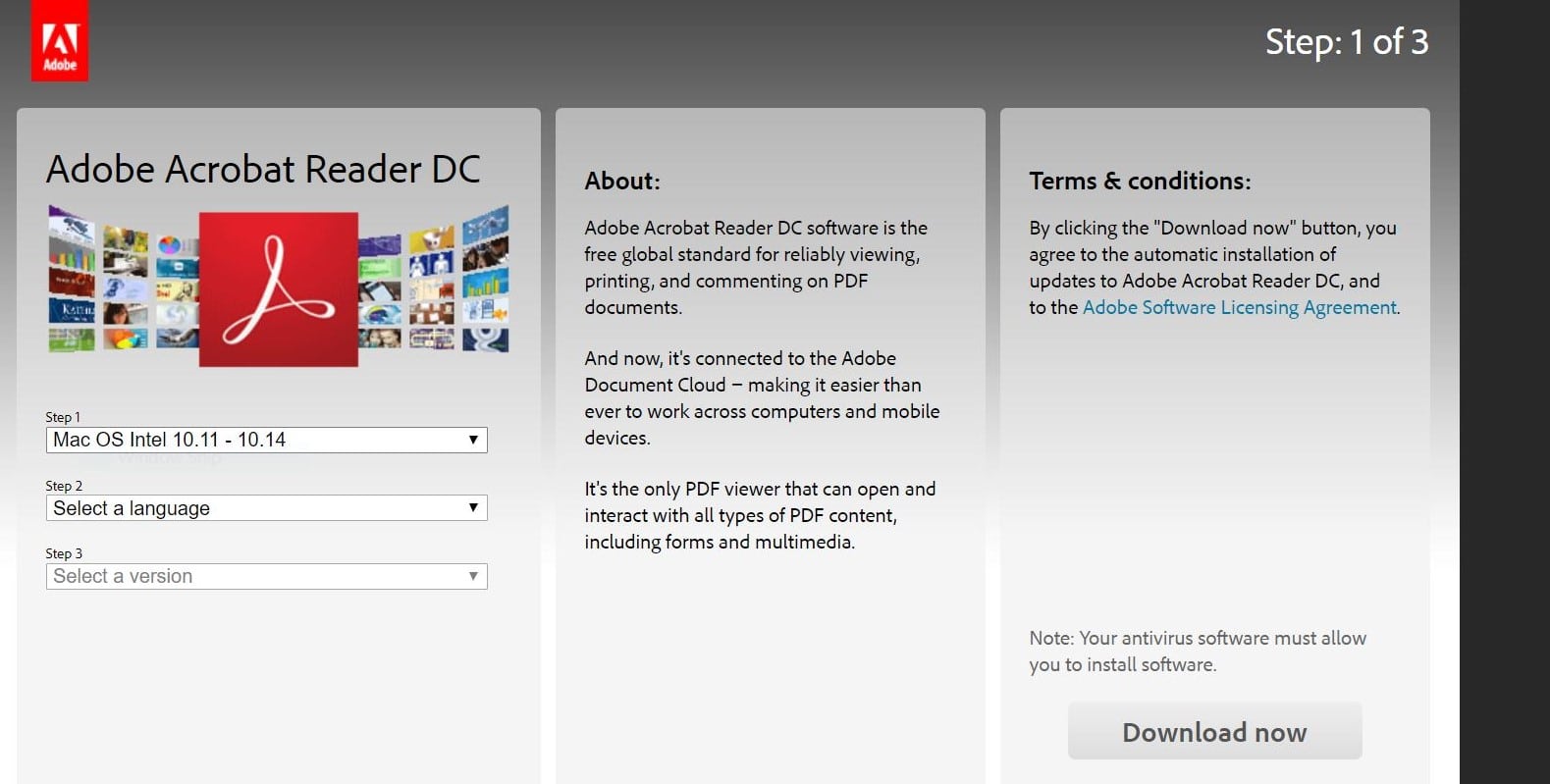
b. How To Work The File Windows
1. Really important !! Download the file in your computer first, then open the file using http://get.adobe.com/reader not the default PDF viewer called Reader. Free Download & install Adobe Reader here www.get.adobe.com/reader/
2. Do not use the Adobe Reader APP from the App Store because it won´t work.
3. Do not try to edit from the browser. I recommend launching http://get.adobe.com/reader first and then opening my files directly from Adobe Reader itself (don’t just double-click on the file as this will open it in Preview even if you have Adobe Reader installed).
4. Type on top or replace the sample text. Text will adjust to the space. Don’t use too long text. Click out of the text to allow the text to adjust.
5. Review the file and don’t forget to save the changes in your file.
c. Can I Open & Edit My Downloaded Files On My Tablet Or Smart Phone?
Some phones and tablets will allow you to edit the files only if you use http://get.adobe.com/reader app. You can give it a try but I suggest you edit on a computer for better results and a better experience with the file. If you are editing on a phone or a tablet you may not be able to save the final file from a device. Please download them to your laptop or computer and open them in Adobe Reader only.
d. What Text Can I Edit?
You will be able to edit and Personalize any of the highlighted areas in the file, usually, the name and the dates included in the file. Once you open the PDF in http://get.adobe.com/reader, click Edit > Preferences > Forms. You’ll see a section called “Highlight Color.” Click on the “Show border hover color for fields” box. This will highlight all the areas that you can edit. Unclick the box to remove the visibility of the highlighted areas.
e. Can I Save My File?
Yes. From your computer go to File > Save. This will save your file so you can go continue editing later if needed. Save the file to your desktop and save it with a different name.
3. How To Print
1. Use white Cardstock to print this set. You can use any brand,
2. Make sure on the printer settings to print the page as is, not scale or adjustment to the page. Check on the settings of the printer DO NOT scale or adjust the design to the page. Always print using Actual size.
3. Print only 1 page to make sure all it is ok first Print on color and full resolution printing for better results.
a. How To Print Stickers
1. To make stickers you can use any compatible Avery products/templates: Print-to-the-Edge Round Labels, 12 per sheet 22807, 22817, 22825, 41464, 41494, 22923, 22933.
b. How To Print Tags / Cupcake Toppers
To make hanging tags, print on white cardstock. For Round tags, you can cut using a 2.0-inch craft puncher or use Scissors.
c. Bag Toppers
- Print in 8,5″ x 11″ Cardstock. Cut the tags and then fold them in half. Attach to 4-inch clear bags or paper bags.
- Each Tag is 4.5 x 3.78 inches before you folded it, you will get 4 tags per page.
- Use 4-inch clear bags like these: https://etsy.me/2K6KC0T
d. Cupcake Toppers
- Print in 8,5″ x 11″ Cardstock.
- Cut the wrappers and then wrap them around the cupcakes.
- Glue at the end with tape or hot glue.
e. Chocolate Bar Wrappers
- Print and Cut the Wrappers. Wrap around Hershey 1.55 oz candy bars and glue at the end with double side tape, glue or hot glue.
- The wrappers measure 5.20″ x 5.6 and are made to fit Hershey 1.55 oz candy bars
f. Food Labels
- Print in 8,5″ x 11″ Cardstock.
- Edit the text with Adobe Reader.
- Cut the Labels. Fold in Half
g. Banner
- Print out on quality card stock for best results.
- Cut out pieces.
- Punch holes on top to string ribbon through to hang.
h. Centerpiece
- Print in 8,5″ x 11″ Cardstock.
- Cut the pieces and use hot glue to attach them to a wooden stick.
i. Water Bottle Labels
- For water bottle labels you can use full page sticker paper or just white cardstock.
- The download include 4 water bottle labels per page.
- Cut them with a cutter of scissors,
- If you are using sticker paper, just peel the paper and stick them to the bottles.
- if you choose to print the cardstock you just have to glue the ends.
Frequent Asked Questions
1. Do I Need Any Fancy Computer Software To Edit My Printables?
R/ All my editable files work only with http://get.adobe.com/reader. Make sure you are using the latest version! Free Download & install Adobe Reader here www.get.adobe.com/reader
2. How Do I Personalize My Files?
R/ Open the file and replace or type on top of the sample text.
3. Why Do Printables Look A Slightly Different Color When Printing?
Printables may appear a slightly different color when printing than what you see on a computer screen. Colors are slightly different due to different computer and printer types. Colors always appear to be a little brighter on computer screen than what you see when you actually print your supplies. You should not see a dramatic change in colors when printing, only a slight change should or may occur.